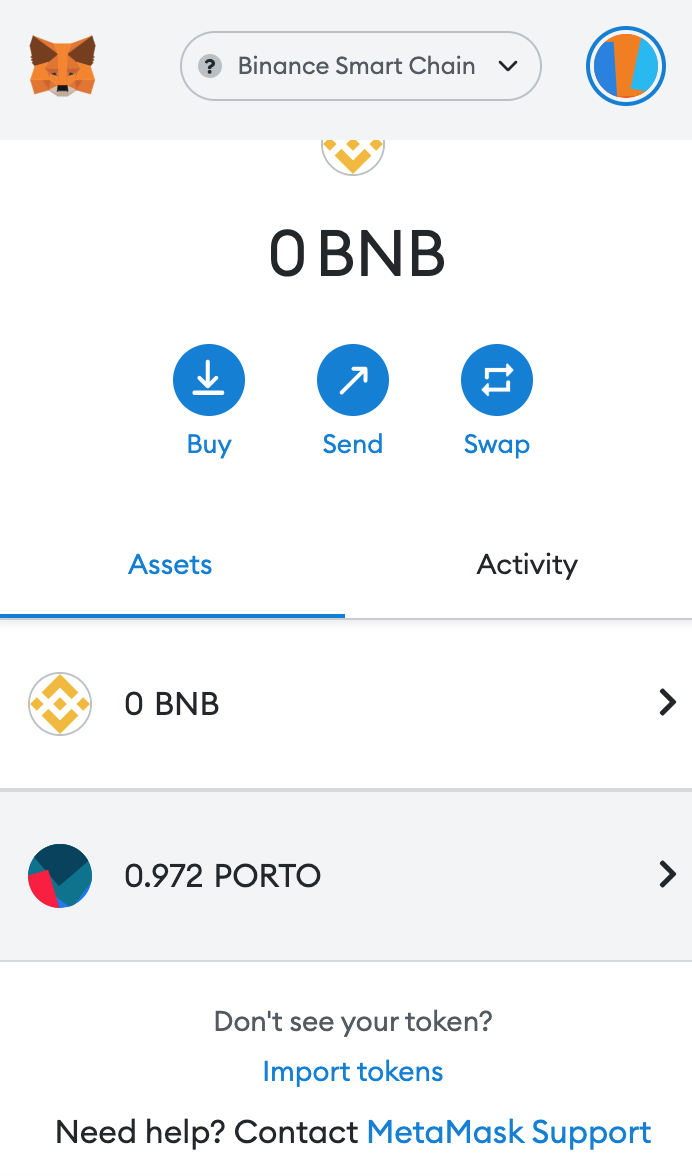MetaMask Wallet Guide
When you open the blind box at PRIZE, you can apply for withdrawal in the personal center after you have obtained the Token, and enter the address of MetaMask. Here are the steps to use the MetaMask wallet inside a web browser (when a desktop OK: Windows, MacOS, or Linux).
Install MetaMask
- Browse to the MetaMask website.
- Scroll down and click Install MetaMask for your browser name.
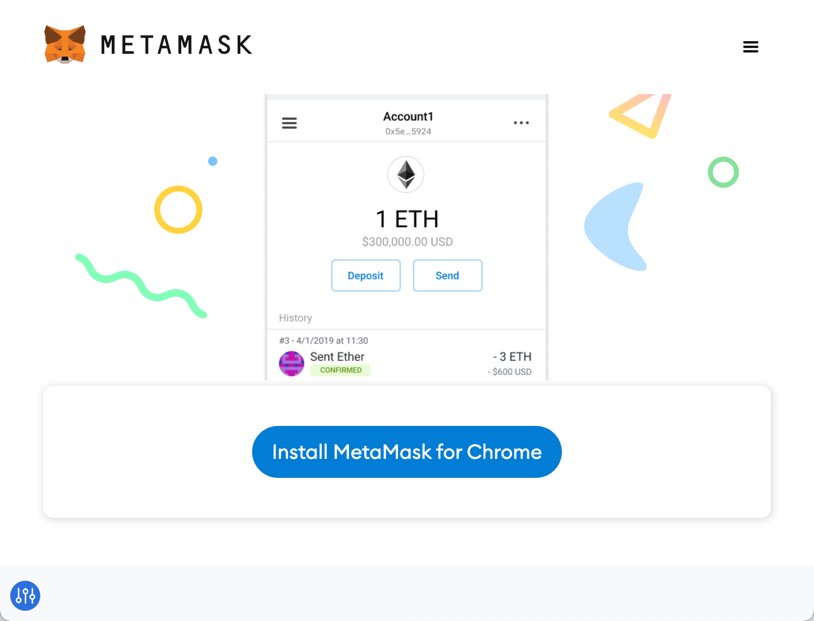
- Follow the directions, which vary a bit between browsers. On Chrome click Add to Chrome and then Add extension.
- When the MetaMask tab opens, click Get Started.
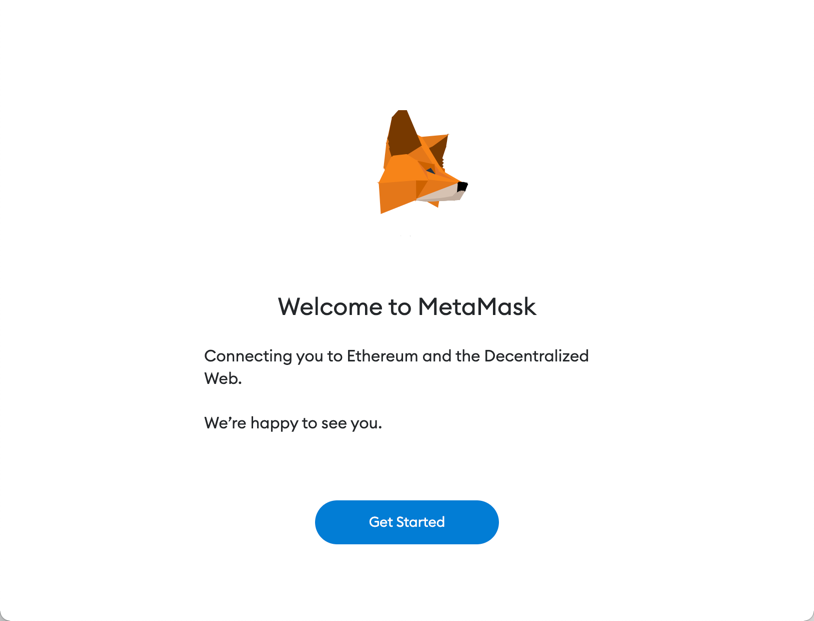
- Assuming you do not have an existing wallet, click Create a Wallet.
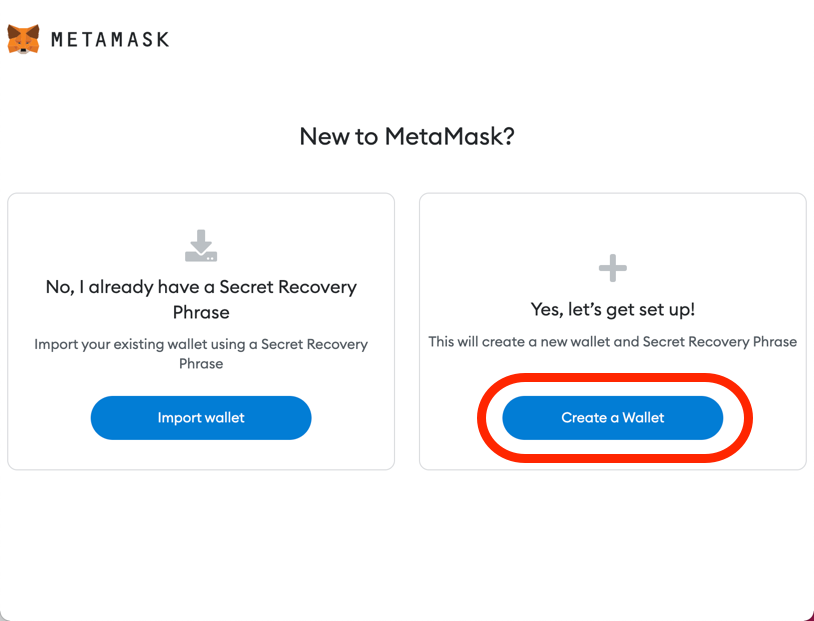
- Choose whether you agree to provide usage data to MetaMask.
- Choose a password, enter it twice, accept the license agreement, and click Create.
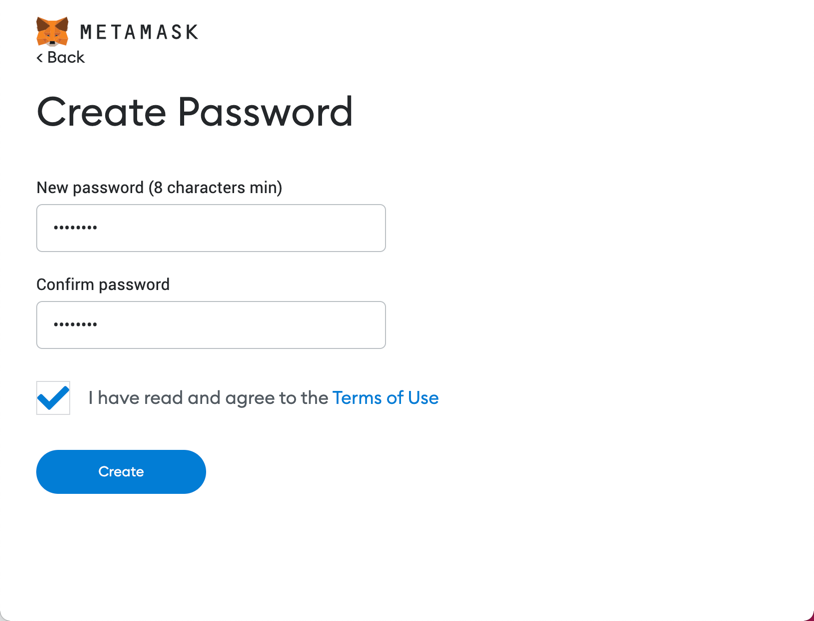
- Watch the video and click Next.
- MetaMask will now create your secret recovery phrase, also known as the mnemonic. This is your identity, it is very important to protect it:
- If you lose it, you will not be able to access any assets or applications it protects.
- If somebody else gets it, that person will be able to pretend to be you. Click CLICK HERE TO REVEAL SECRET WORDS and write them down somewhere safe.
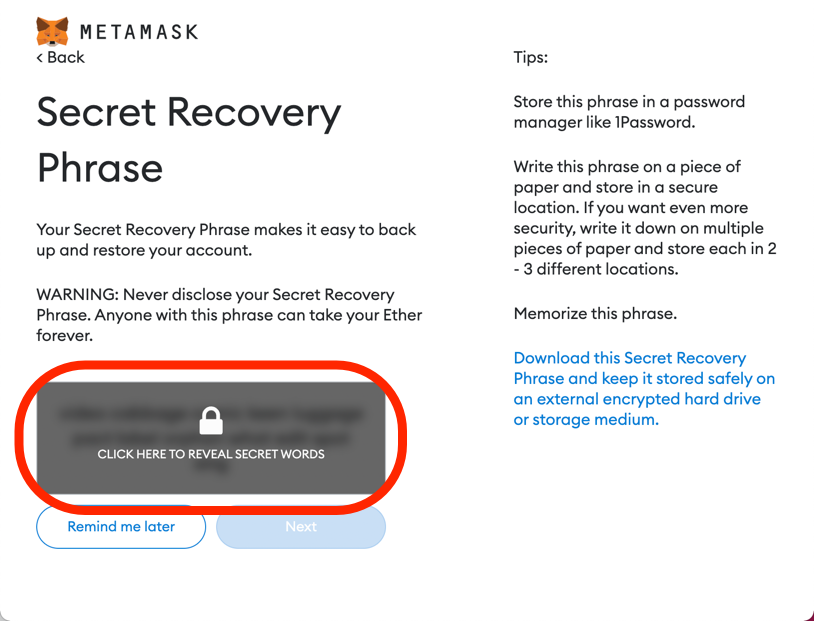
- Click Next.
- Prove to MetaMask you have a copy of your secret recovery phrase by clicking the words in the correct order and then Confirm.
- Click All Done.
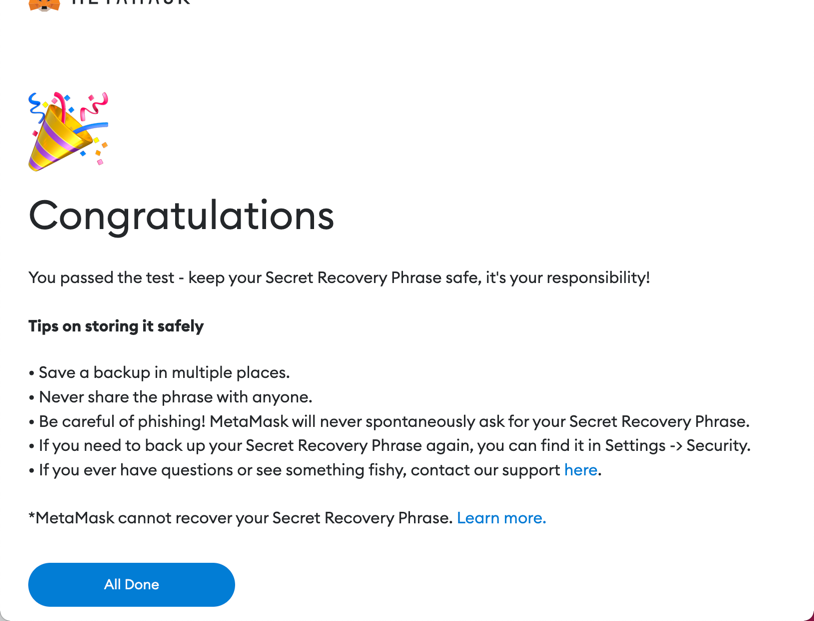
Copy the MetaMask withdrawal address
- When you have successfully installed the MetaMask wallet, you can find it through your browser. Then click to get the account address. Click the copy function to copy the account address.
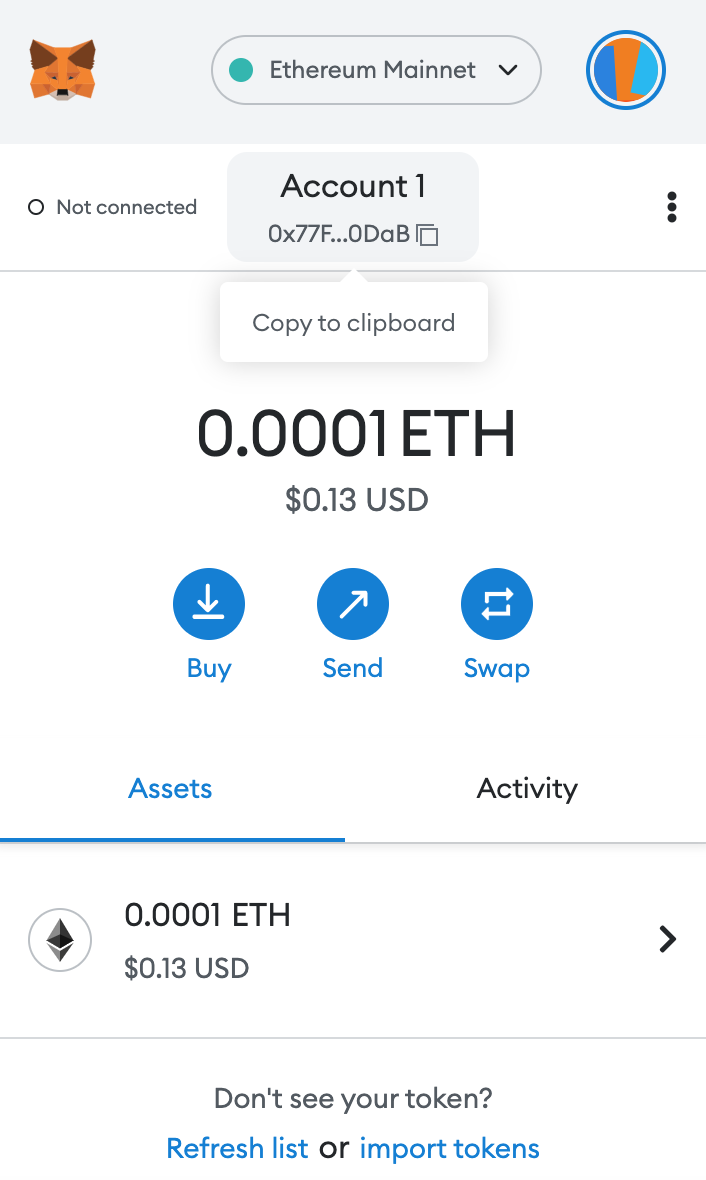
- Get your MetaMask wallet address and paste this address on your withdrawal window. Apply for withdrawal
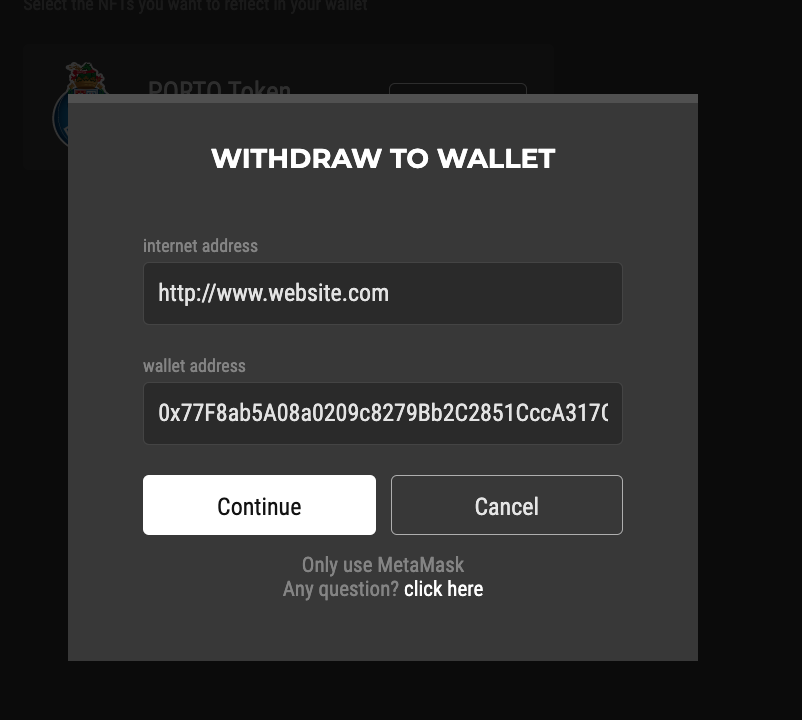
- After applying for withdrawal, the platform needs to transfer money, and this operation also takes time, please wait patiently.

Tips:If you have any questions, contact customer service in the Telegram chatgroup.
Query token in MetaMask
If you apply for a withdrawal on our platform, we will complete the transfer through your MetaMask. You can check the corresponding token balance on your MetaMask wallet.
PORTO token query
If the token you are withdrawing is PORTO, its currency logo is like this

You need to add this token to your MetaMask wallet, and you can see the corresponding balance.
Add BSC network
Open your MetaMask, find Network Settings, select Swipe to find the Add Network option
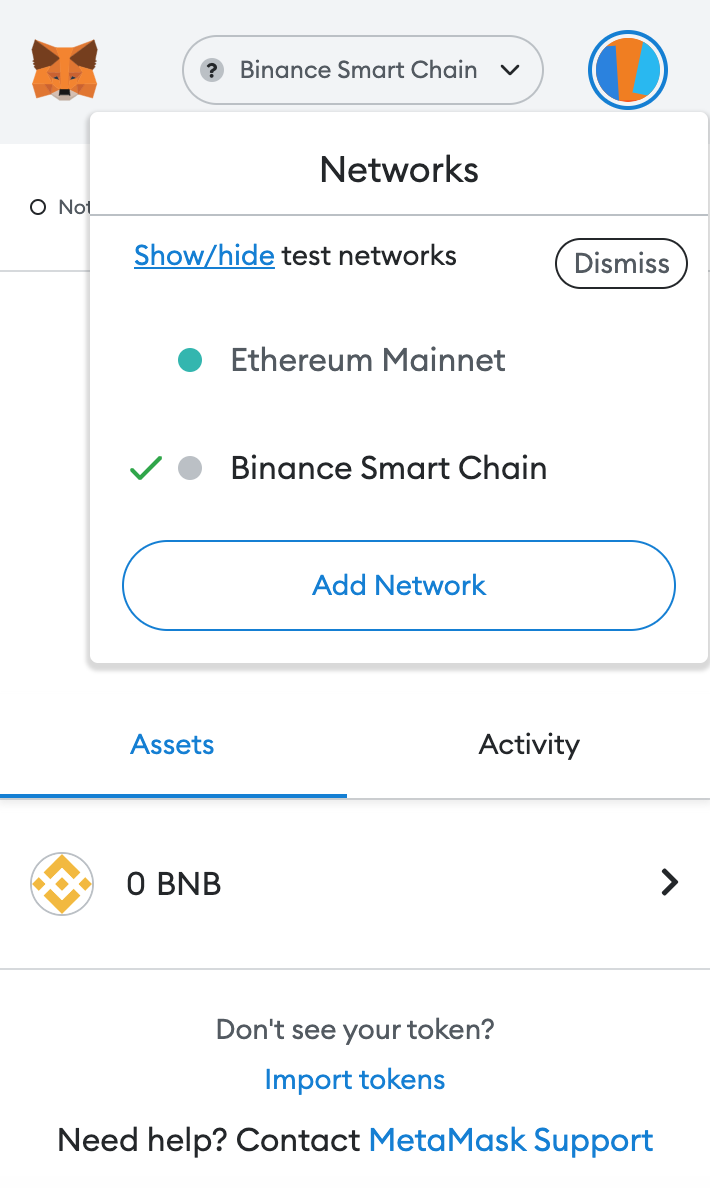
Click Add Network to open the network setting page, copy the following information into the corresponding text, and complete the network addition.
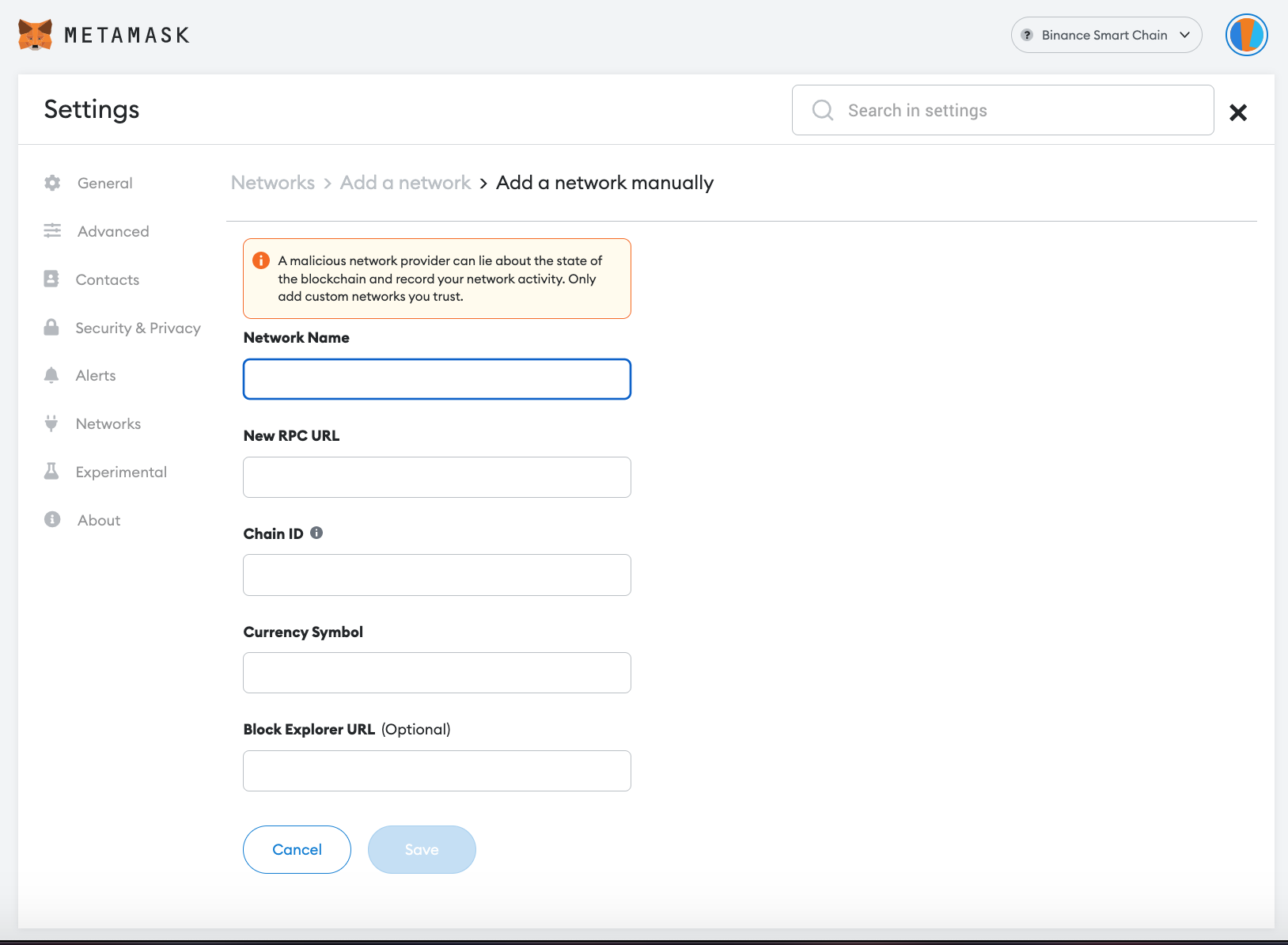 BSC Network Information
BSC Network Information
Network Name: Binance Smart Chain
Added RPC URL: https://bsc-dataseed4.binance.org
Chain ID: 56
Symbol: BNB
Block Explorer URL: https://explorer.binance.org/smart
Send tokens
Open your MetaMask and find the entry for importing tokens.
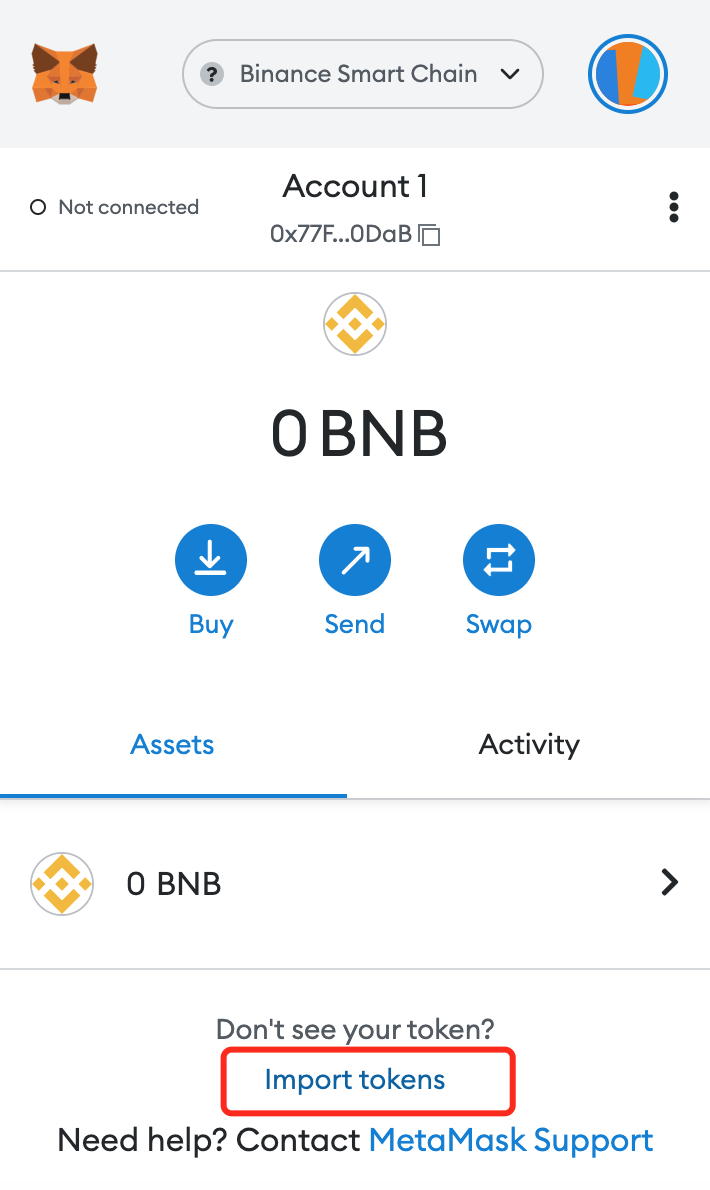
Click Import Token, copy the following address information to the contract address, and complete the token addition.
COPY:0x49f2145d6366099e13B10FbF80646C0F377eE7f6
You can automatically see the name and information of the token
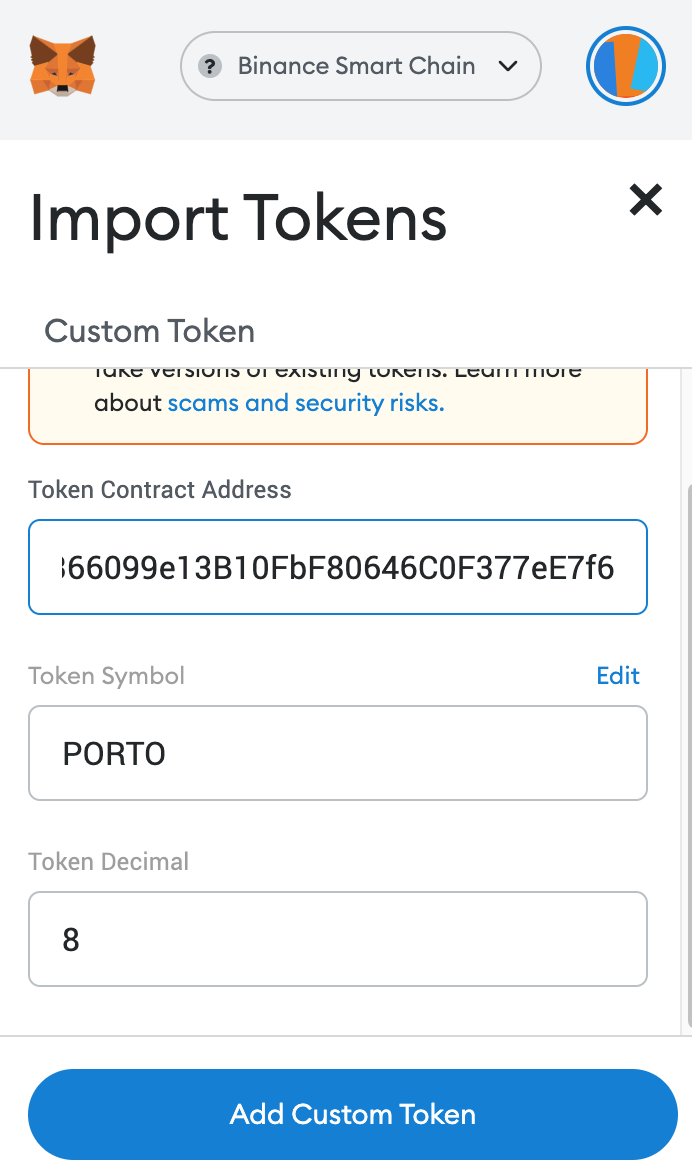
Click Add Custom Token, and you can see the coin and related balance in the wallet list.